Reservations
Go to Hospitality-Hotels and select FrontDesk->Reservations from the left menu - you will see the following window.
This is the main window of the Hotel module and most Hotel Jobs can be accessed from this window.
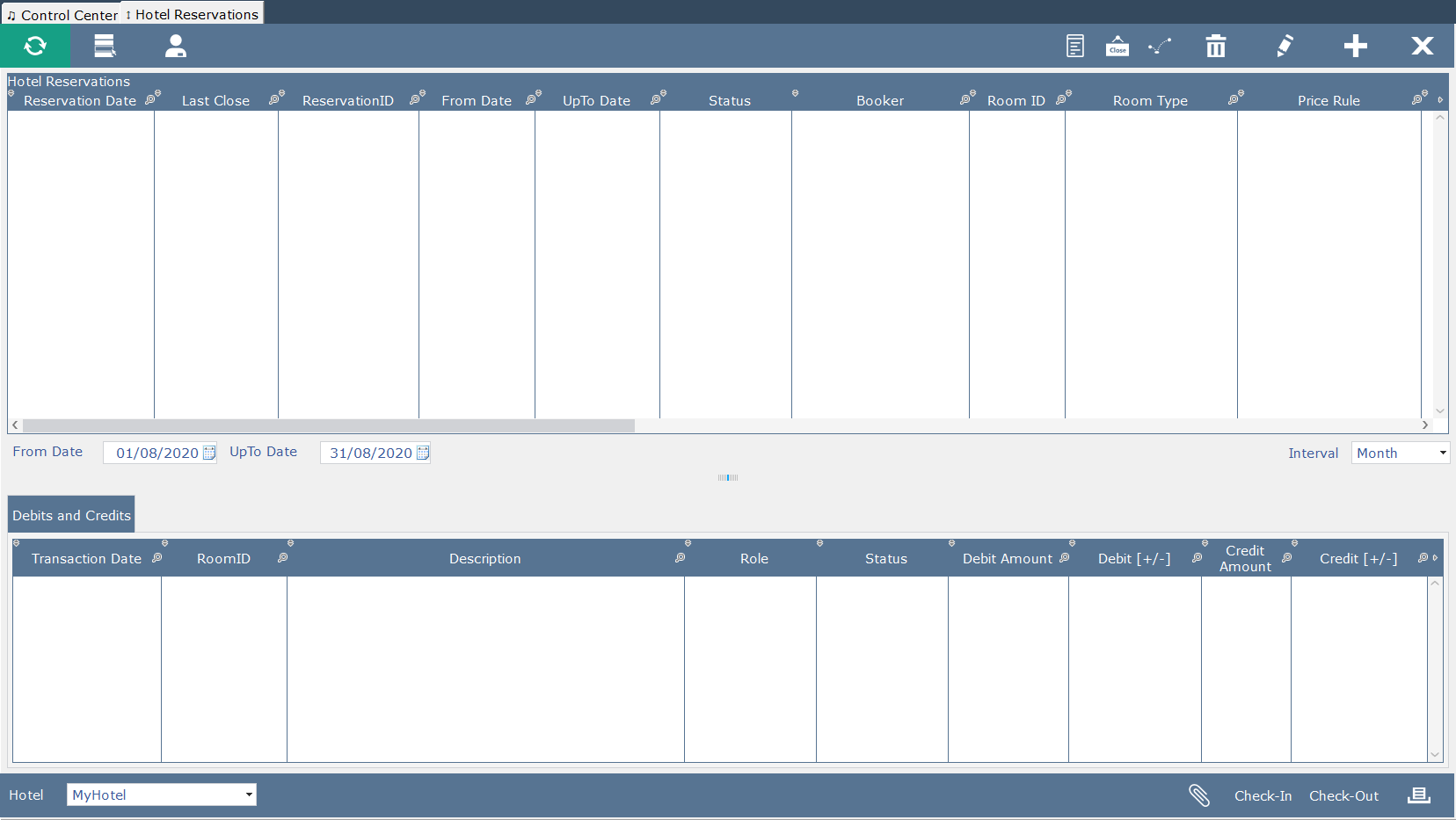
1. Let's say that you want a Single Room and a Double Room for 3 nights, starting 17 August 2020.
To add a new Hotel Reservation click the <+> button, select your Hotel, FromDate = 27 August 2020 and Uptodate =30 August 2020.
Now click the <1.Find Rooms> button so that the system can show the available rooms for the above dates.
You can now select a Single and a Double Room for the Reservation and click <2. Select Rooms> to go on to the next step.
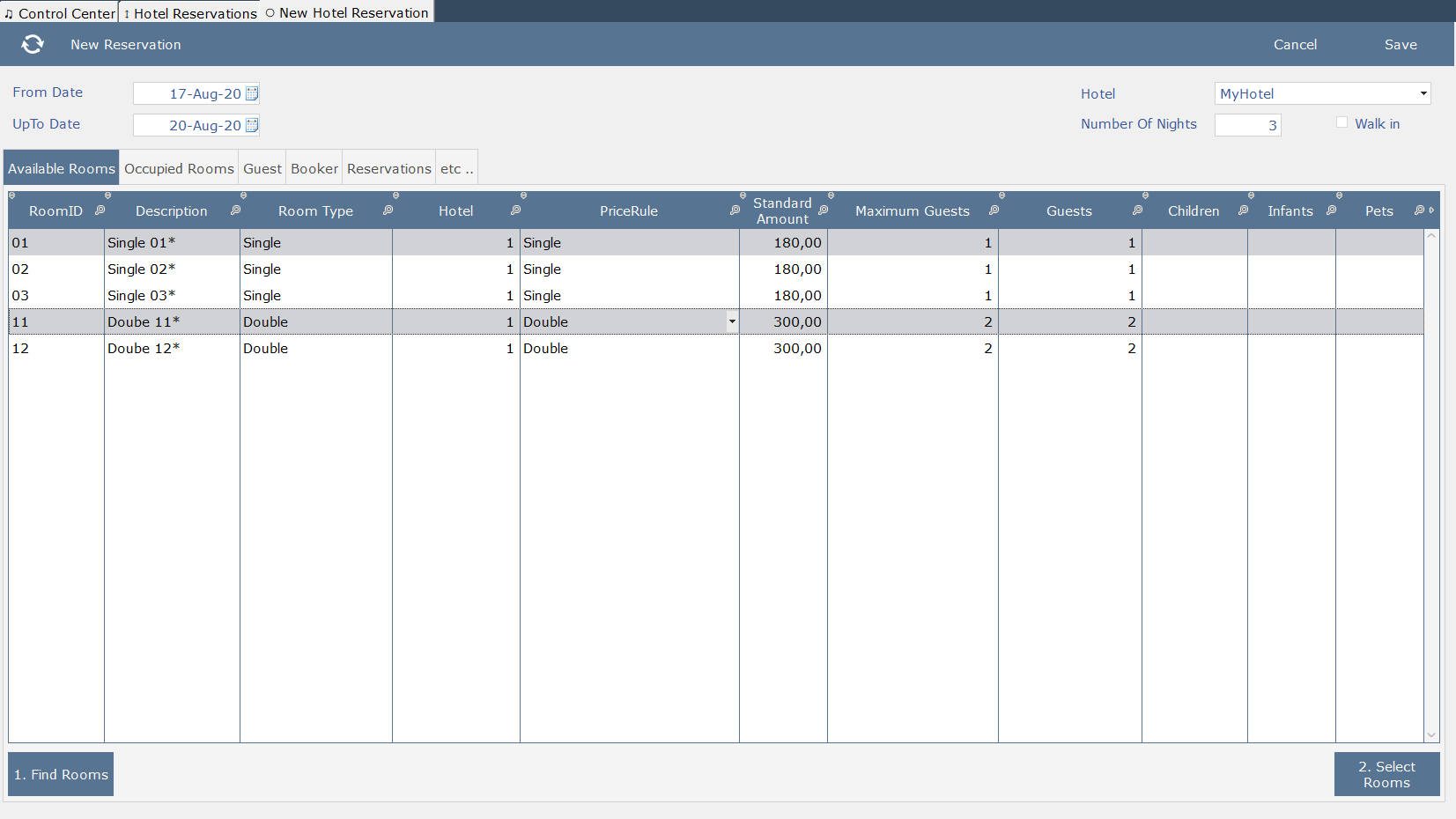
Here is how the Reservations tab looks after selecting the rooms:
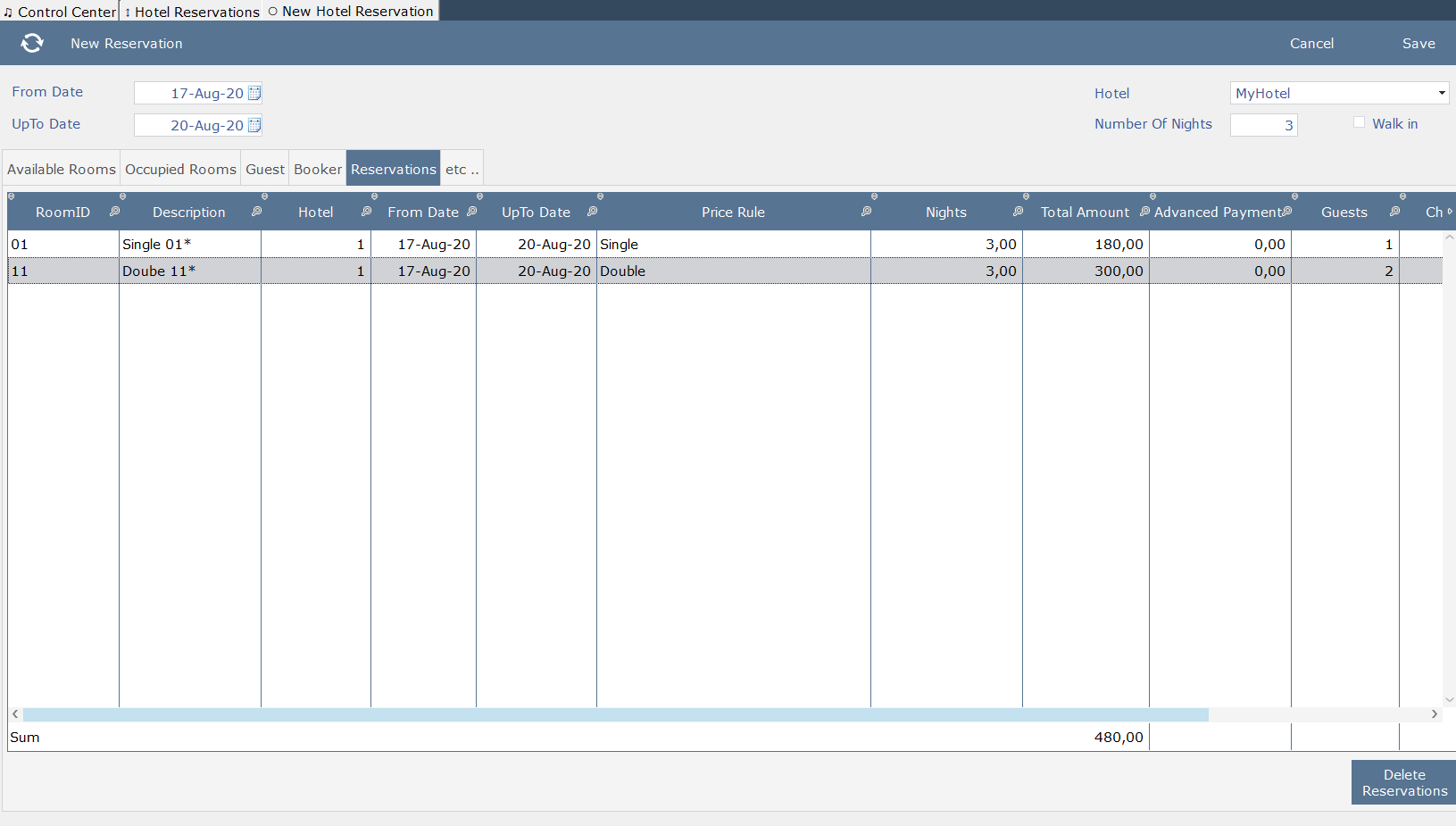
2. Now go to the Guest tab and find the Customer of the Reservation(s).
The customer must first be added in the CRM area, before you can select him.
* A programmer can add a button to add new customers directly from the Guest tab.
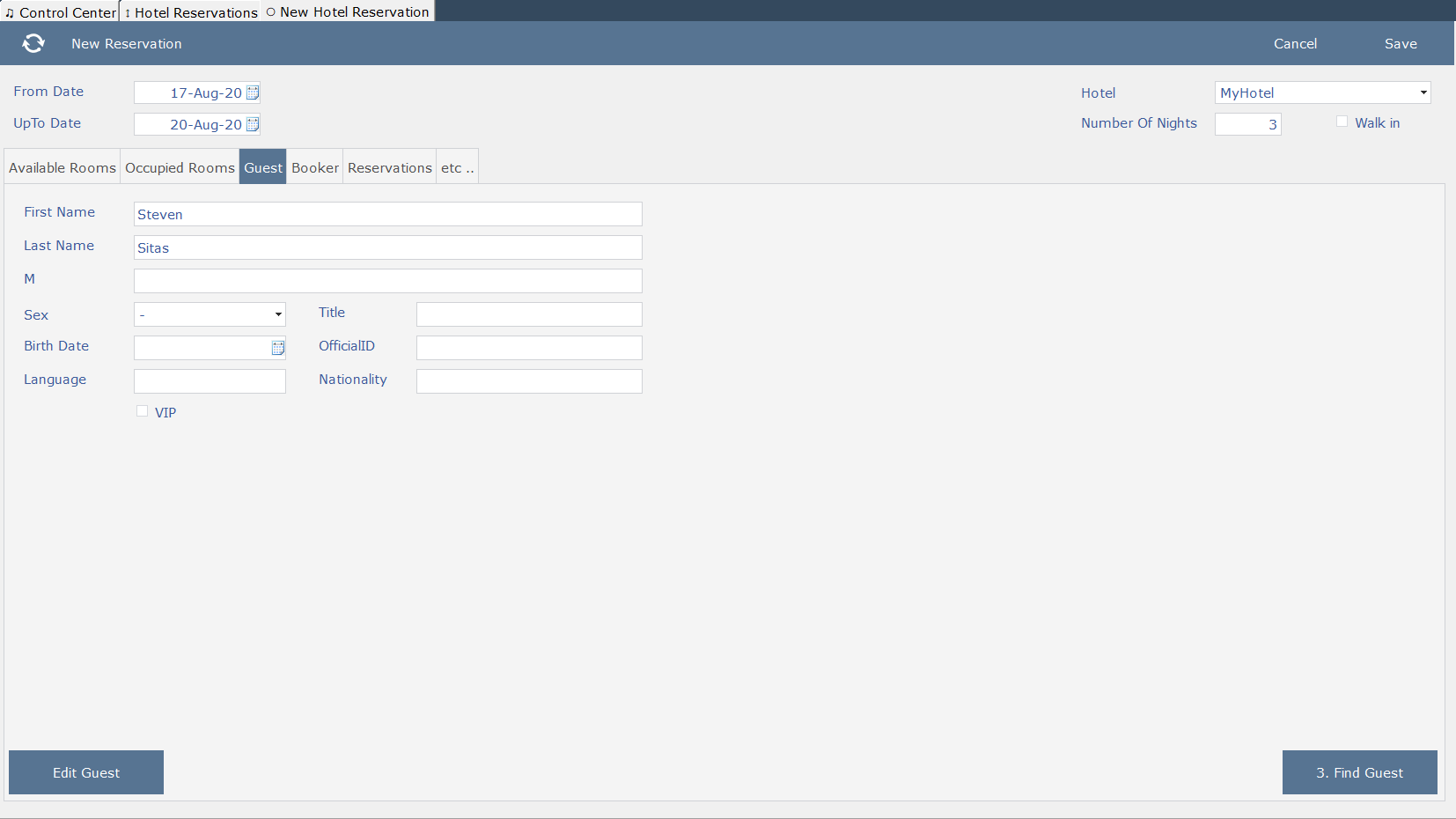
You can also add any Booker information in the Booker tab and other statistic information in the etc.. tab.
Click the <Save > button to complete and Post the Reservation(s).
A Folio record is created in the oFolio table - don't confuse these Folios with the Restaurant Folios -
and for every Reservation a oReservation record is created and linked to this Folio.
At the same time, for every Reservation and for each reserved day, a record is created in the oFolio_Analysis, with Status = Opened and the DebitAmount owed for each date.
During Posting any advanced payments are also posted in the oFolio_Analysis, with Status = Validated and the Advance Payment (CreditAmount).
Here is how Hotel Reservations look after the posting:
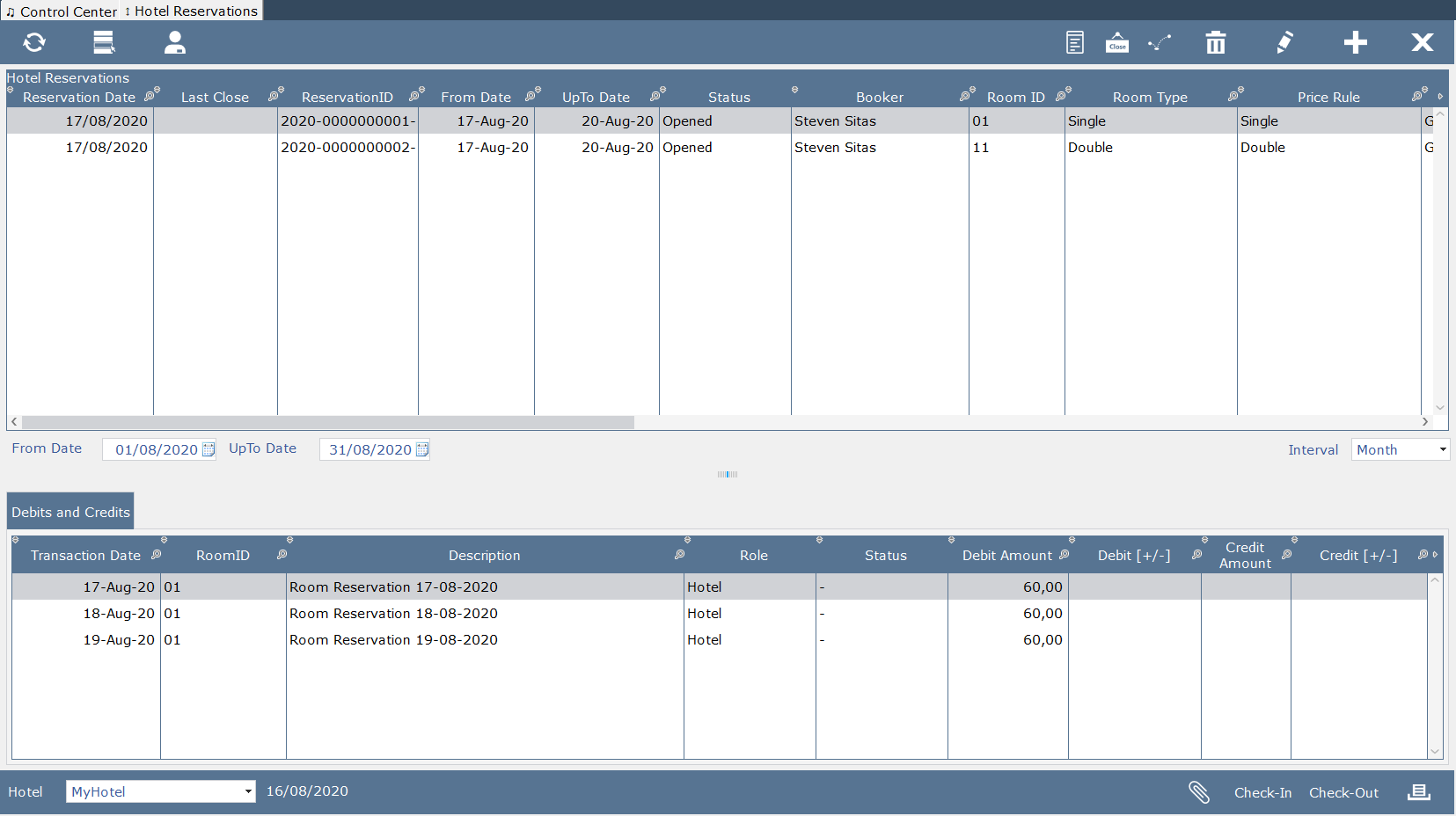
You can use the <check-in> button to check in a reservation _OR_ you could have checked the WalkIn checkbox in the previous window for an automatic check-In.
From this screen you can also attach document to the Reservation, Change Rooms etc ...